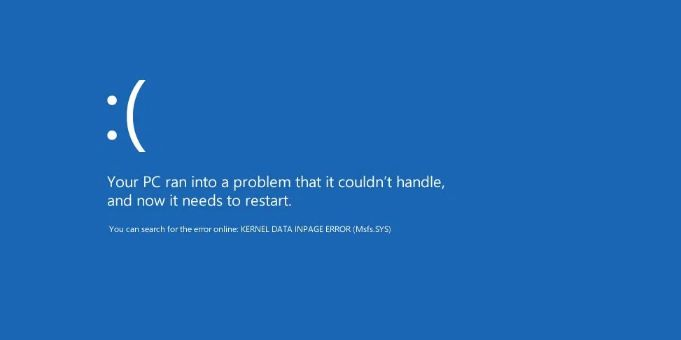Common Errors When Migrating Between Microsoft 365 Tenants and How to Avoid Them
Migrating between Microsoft 365 tenants is a complex undertaking that demands meticulous planning, technical expertise, and precise execution. Whether you’re involved in mergers and acquisitions, corporate restructuring, or service consolidation, the migration process can present numerous challenges. Despite the best intentions, it’s common for errors to arise that can delay the project, cause service disruptions, or even lead to data loss.
In this comprehensive guide, we will delve into the most common errors that occur during Microsoft 365 tenant-to-tenant migrations. We’ll explore specific error codes, uncover their root causes, and provide practical solutions to avoid or resolve them. By understanding these pitfalls, you can ensure a smoother migration and maintain business continuity.
Table of Contents
- Introduction
- Errors in Planning
- Common Technical Errors
- Security and Compliance Errors
- Post-Migration Errors
- Best Practices to Avoid Errors
- Conclusion
- How We Can Help You
Introduction
Migrating between Microsoft 365 tenants is essential in scenarios such as mergers and acquisitions, corporate restructurings, or service consolidations. However, due to the complexity of integrated services like Exchange Online, SharePoint, OneDrive, and Teams, it’s easy to make mistakes that can have significant consequences. These errors can not only disrupt your business operations but also affect data integrity and security.
Identifying and understanding these common errors is the first step toward preventing them. In this guide, we’ll explore the most frequent pitfalls, provide specific error codes that may appear during the process, and offer practical solutions to avoid or resolve them. By being proactive and informed, you can navigate the migration process more smoothly and ensure a successful transition.
Errors in Planning
1. Lack of Detailed Planning
Description: Initiating a migration without a detailed plan is one of the most common and critical mistakes. Without a clear roadmap, essential steps may be overlooked, leading to service disruptions, data loss, and extended downtime.
How to Avoid It:
- Create a Comprehensive Project Plan: Outline objectives, scope, timelines, resources, and potential risks. Include milestones and deliverables to track progress effectively.
- Define Roles and Responsibilities: Clearly assign tasks to team members, ensuring everyone understands their duties and deadlines.
- Establish Contingency Plans: Prepare for unexpected issues by having backup strategies and resources available.
2. Failure to Conduct Dependency Analysis
Description: Ignoring the dependencies between services and applications can lead to unexpected interruptions and migration failures. Integrated services may rely on specific configurations or connections that, if not accounted for, can break during migration.
How to Avoid It:
- Perform a Thorough Inventory: Catalog all services, applications, and data that will be affected by the migration.
- Identify Interdependencies: Map out how applications, workflows, and external services interact with each other.
- Plan for Dependency Migration: Develop strategies to migrate or reconfigure these dependencies in the destination tenant.
3. Poor Communication with Stakeholders
Description: Failing to keep stakeholders, including end-users, informed can lead to confusion, resistance to change, and operational issues. Lack of communication can also result in overlooked requirements or expectations.
How to Avoid It:
- Develop a Communication Plan: Detail what information will be shared, with whom, and when. Include regular updates and key messages.
- Use Multiple Communication Channels: Utilize emails, meetings, internal portals, and other platforms to reach all audiences effectively.
- Set Clear Expectations: Inform users about the changes, how it will affect them, and what actions they need to take.
Common Technical Errors
1. Domain-Related Errors
Description: Issues when adding or removing custom domains between tenants are common. One frequent error is attempting to add a domain to the destination tenant without first removing it from the source tenant.
Error Code: DomainNameAlreadyExists
Error Message: “The domain already exists in another Azure Active Directory instance.”
How to Avoid It:
- Remove the Domain from Source Tenant: Ensure the domain is fully removed from the source tenant before adding it to the destination tenant.
- Check for Residual Objects: Verify that no objects (users, groups, contacts) are using the domain in the source tenant.
- Plan for Downtime: Schedule the domain removal and addition during a maintenance window to minimize disruptions.
2. License Issues
Description: Inadequate licensing in the destination tenant for the migrated users and services can cause functionality loss and access problems.
Error Code: LicenseAssignmentFailed
Error Message: “Unable to assign the license because there are not enough licenses available.”
How to Avoid It:
- Audit Licenses Before Migration: Verify that the destination tenant has sufficient licenses for all users and services.
- Acquire Additional Licenses: Consider purchasing temporary licenses to cover migration needs.
- Use Reporting Tools: Identify required licenses using tools and adjust your licensing plan accordingly.
3. UPN and SMTP Address Conflicts
Description: Conflicts can occur if accounts with the same User Principal Name (UPN) or email addresses already exist in the destination tenant.
Error Code: DuplicateUserPrincipalName
Error Message: “The user principal name is already in use by another user.”
How to Avoid It:
- Conduct a UPN and SMTP Audit: Identify potential duplicates in both the source and destination tenants.
- Use Temporary Prefixes or Suffixes: Implement temporary changes to UPNs to avoid conflicts during migration.
- Resolve Conflicts in Destination Tenant: Update or remove conflicting accounts if possible before migration.
4. Throttling Limits and Bottlenecks
Description: Microsoft 365 imposes performance limits and quotas that can affect migration speed. Exceeding these limits may result in errors or significant slowdowns.
Error Code: ServerBusy
Error Message: “The server is busy. Please try again later.”
How to Avoid It:
- Plan Migration Phases: Distribute the workload over time to avoid peak usage and throttling.
- Use Throttling-Compliant Tools: Employ migration tools that respect throttling limits and have retry mechanisms.
- Request Temporary Increases: Contact Microsoft Support to request temporary throttling limit increases if necessary.
5. Common Error Codes and Solutions
Understanding common error codes can help you quickly diagnose and resolve issues during migration.
| Error Code | Description | Solution |
|---|---|---|
InsufficientAccessRights | The user or service account lacks necessary permissions. | Ensure that accounts used have Global Administrator rights or appropriate roles. |
InvalidDomain | The domain is not verified in the destination tenant. | Add and verify the domain in the destination tenant before proceeding. |
MailboxSizeExceeded | The mailbox size exceeds the allowed limit. | Increase the mailbox size limit or archive/delete content to reduce size. |
FileSizeLimitExceeded | A file exceeds the maximum allowed size for migration. | Identify and reduce the file size or exclude it from migration. |
Security and Compliance Errors
1. Mismanagement of Permissions and Access
Description: Incorrectly migrating permissions can result in unauthorized access to sensitive data or users being unable to access necessary resources.
How to Avoid It:
- Migrate Permissions and Roles Carefully: Ensure that permission settings and roles associated with users and groups are correctly migrated.
- Review Access Policies: Adjust access policies in the destination tenant as needed to match or improve upon the source tenant.
- Conduct Post-Migration Testing: Verify that users have appropriate access levels after migration.
2. Exposure of Sensitive Data
Description: During migration, there’s a risk that sensitive data may be exposed if not handled properly, leading to compliance breaches and security incidents.
How to Avoid It:
- Use Secure Connections: Ensure that data transfers occur over encrypted channels.
- Review Data Loss Prevention (DLP) Policies: Configure DLP policies in the destination tenant to protect sensitive information.
- Limit Access During Migration: Restrict access to migrated data to essential personnel only.
Post-Migration Errors
1. Insufficient Validation
Description: Failing to perform thorough testing after migration can conceal issues that may affect users later on, leading to operational problems and user dissatisfaction.
How to Avoid It:
- Develop a Testing Plan: Create a comprehensive plan that covers all migrated services and applications.
- Include Key Users: Engage power users in the validation process to gather valuable feedback.
- Document and Resolve Issues: Keep records of any problems found and address them before considering the migration complete.
2. Lack of User Support and Training
Description: Users may struggle to adapt to the new environment if they don’t receive adequate support and training, affecting productivity and satisfaction.
How to Avoid It:
- Provide Training Materials: Offer user guides, tutorials, and FAQs to help users navigate the new system.
- Establish Support Channels: Set up help desks, chat support, or email contacts to assist users with issues.
- Communicate Benefits: Clearly explain the advantages of the migration to encourage user acceptance.
Best Practices to Avoid Errors
- Detailed Planning: Allocate sufficient time to plan each stage of the migration meticulously.
- Use Reliable Tools: Employ reputable migration tools like Quest On Demand Migration, Cloudiway, or BitTitan MigrationWiz.
- Conduct Pilot Tests: Perform test migrations with a small group of users to identify and resolve issues before full-scale migration.
- Maintain Documentation: Keep detailed records of all changes, configurations, and procedures.
- Continuous Communication: Keep all stakeholders informed throughout the process to manage expectations and reduce anxiety.
- Data Backup: Always back up critical data before initiating the migration.
- Ongoing Monitoring: Monitor the migration progress and swiftly address any errors or incidents.
Conclusion
Migrating between Microsoft 365 tenants is a complex process that can present numerous challenges and errors if not managed properly. However, with careful planning, awareness of common pitfalls and how to avoid them, and the use of the right tools and best practices, you can execute a successful migration without significant setbacks.
Remember that every organization is unique, and you may need to tailor these recommendations to your specific needs. If you require specialized assistance or prefer experts to handle your migration, we’re here to help.
How We Can Help You
At Cloud Fighters, we have a team of Microsoft 365 migration experts who can help you:
- Plan a detailed and customized migration strategy.
- Avoid and Resolve Errors: Identify potential issues early and provide solutions to complex problems.
- Utilize Advanced Tools: Leverage specialized tools for efficient and secure migration.
- Provide Support and Training: Assist your team and end-users throughout the transition for seamless adoption.
Don’t hesitate to contact us to ensure the success of your migration. We’re committed to your company’s technological success and ready to take your organization to the next level.
At Cloud Fighters, we offer personalized solutions and specialized support to ensure your migration is successful and hassle-free.
Contact us today to start your project with complete confidence!


 Português
Português Español
Español