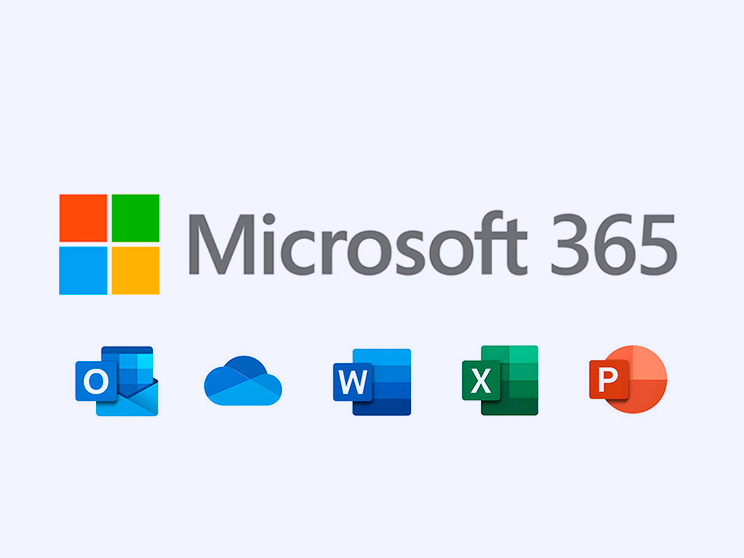Microsoft 365 Licenses for Enterprises: Everything You Need to Know
Table of Contents
- Introduction
- What Are Microsoft 365 Licenses?
- Types of Licenses for Enterprises
- Key Differences Between Licenses
- Comparison Table
- How to Assign Licenses
- PowerShell Command Examples
- Conclusion
- Additional Resources
Introduction
In today’s competitive business environment, having the right productivity and collaboration tools is essential. Microsoft 365 has established itself as the leading cloud platform, offering a suite of applications and services designed to enhance communication, security, and operational efficiency.
Microsoft 365 licenses provide businesses with access to a wide array of tools, from email and document management to advanced security features and compliance solutions. In this article, we will explore what Microsoft 365 licenses are, the different types available, the key differences between them, and practical guidance on how to assign and manage these licenses in your organization.
What Are Microsoft 365 Licenses?
Microsoft 365 licenses are subscription-based plans that grant access to a comprehensive suite of cloud-based applications and services, including Exchange Online, Microsoft Teams, OneDrive, SharePoint, and Office applications (Word, Excel, PowerPoint, etc.). These licenses allow companies to select the combination of tools that best fits their operational and security needs, with automatic updates and support provided as part of the subscription.
Types of Licenses for Enterprises
Microsoft 365 Business Licenses
Designed for small and medium-sized businesses, Microsoft 365 Business licenses offer a balanced set of features that include:
- Microsoft 365 Business Basic: Provides access to email, OneDrive, Teams, and Office web applications.
- Microsoft 365 Business Standard: Includes all features of Business Basic plus full desktop Office applications.
- Microsoft 365 Business Premium: Adds advanced security and management features to the offerings of Business Standard.
Microsoft 365 Enterprise Licenses
Tailored for larger organizations, Enterprise licenses offer robust security, advanced management capabilities, and comprehensive compliance tools:
- Microsoft 365 E1: Provides essential cloud services without full desktop Office applications.
- Microsoft 365 E3: Offers full Office applications along with enhanced security features and compliance tools.
- Microsoft 365 E5: Delivers the highest level of security, advanced analytics, and enterprise communication features, in addition to all functionalities of E3.
Other Licensing Options
Besides the Business and Enterprise plans, there are other options available for specific needs:
- Licenses for Firstline Workers (F1 or F3): Designed for employees who require limited access to certain features.
- Educational Licenses: Provide special pricing and features for educational institutions.
- Other specialized licensing options tailored to specific roles or industry requirements.
Key Differences Between Licenses
The main differences among Microsoft 365 licenses lie in the level of access to Office applications, the security features provided, the management capabilities, and the type of technical support included. For example:
- Desktop vs. Web Applications: Licenses such as Business Basic and E1 offer online-only applications, while Business Standard, Business Premium, E3, and E5 include full desktop versions.
- Advanced Security: Licenses like E5 and Business Premium integrate sophisticated security tools, threat detection, and compliance solutions that are not available in basic plans.
- Management and Support: Enterprise licenses offer more extensive administrative capabilities and dedicated technical support, ideal for larger organizations.
Comparison Table
| License | Web Apps | Desktop Apps | Security | Management & Support |
|---|---|---|---|---|
| Business Basic / E1 | ✔ | ✖ | Basic | Basic |
| Business Standard / E3 | ✔ | ✔ | Intermediate | Advanced |
| Business Premium / E5 | ✔ | ✔ | Advanced | Comprehensive |
How to Assign Licenses in Microsoft 365
There are several ways to assign licenses in Microsoft 365. You can do this directly through the Microsoft 365 Admin Center or use PowerShell for more automated management.
Via the Admin Center: Log in to the portal, select the user, and then choose the appropriate plan in the “Licenses” section.
Using PowerShell: Here’s a basic example:
# Connect to the Microsoft 365 service Connect-MsolService # Assign a license to a user (example: assign an E3 license) Set-MsolUserLicense -UserPrincipalName user@yourcompany.com -AddLicenses "yourcompany:ENTERPRISEPACK"
For more details, please refer to the official Microsoft documentation.
Conclusion
Choosing the right license for your company is critical to fully leveraging the tools offered by Microsoft 365. Whether you opt for Business or Enterprise licenses, each option is designed to meet varying operational needs and business scales.
By properly assigning and managing licenses, you can optimize resources, enhance security, and ensure continuous productivity within your organization.
If your company is looking for Microsoft 365 licenses, Cloud Fighters can supply them and offer expert guidance to help you choose the best option for your needs.
Additional Resources
Explore more about our services and resources:
Ready to optimize your company’s productivity with Microsoft 365 licenses? Contact us today for a free consultation and start transforming your digital environment!
Cloud Fighters can supply the licenses your company needs.


 Português
Português Español
Español