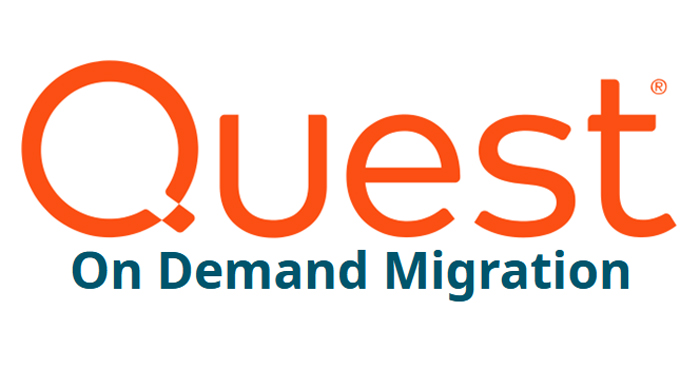How to Migrate Between Tenants with Quest On Demand Migration: Detailed Guide
Migrating between Microsoft 365 tenants is a critical task for many organizations, especially during mergers, acquisitions, or restructurings. Quest On Demand Migration is a cloud-based solution that simplifies this process, allowing you to migrate users, data, domains, and configurations efficiently and securely. In this detailed guide, we explain step by step how to perform a tenant-to-tenant migration using Quest On Demand Migration, including how to handle domain changes or removals.
Table of Contents
- Introduction to Quest On Demand Migration
- Benefits of Using Quest On Demand Migration
- Prerequisites for Migration
- Steps to Migrate Between Tenants with Quest On Demand Migration
- Best Practices During Migration
- Conclusion
- How We Can Help You
Introduction to Quest On Demand Migration
Quest On Demand Migration is a cloud-based solution that facilitates tenant-to-tenant migration in Microsoft 365. It provides an intuitive and unified interface to migrate users, mailboxes, OneDrive data, SharePoint sites, Microsoft Teams, and manage custom domains. Its automated and secure approach reduces the time and effort required, minimizing risks associated with complex migrations.
Benefits of Using Quest On Demand Migration
- Automation: Reduces manual tasks and automates repetitive processes.
- Security: Ensures data integrity and confidentiality during migration.
- Scalability: Suitable for migrations of any size, from small businesses to large corporations.
- Visibility: Provides reports and dashboards to monitor progress in real-time.
- Comprehensive Support: Allows migrating multiple Microsoft 365 services and managing domains from a single platform.
Prerequisites for Migration
Before starting the migration process, it’s essential to meet certain requirements:
- Administrative Access: Global administrator credentials in both tenants (source and destination).
- Adequate Licenses: Ensure the destination tenant has sufficient licenses for all users and services.
- Domain Preparation: Custom domains must be verified in the destination tenant.
- Security Configurations: Review security and compliance policies in both tenants.
- Necessary Tools: An active subscription to Quest On Demand Migration.
Steps to Migrate Between Tenants with Quest On Demand Migration
Below, we detail the step-by-step process to perform the migration.
Initial Setup
- Create an Account in Quest On Demand: Access the Quest website and create an account in Quest On Demand.
- Subscribe to On Demand Migration: Once inside the portal, subscribe to the migration service.
- Configure Roles and Permissions: Assign roles to team members who will participate in the migration.
Connecting Source and Destination Tenants
- Add Organizations: In the dashboard, go to “Organizations” and add the source and destination tenants.
- Authorization: Provide global administrator credentials to authorize access to each tenant.
- Connection Verification: Ensure that Quest On Demand can communicate correctly with both tenants.
Discovery and Analysis of Objects
- Start Discovery: Run a scan to identify all objects available for migration (users, groups, sites, etc.).
- Review Results: Analyze the collected data to plan the migration scope.
- Identify Conflicts: Detect possible conflicts or duplicates that need to be resolved before migration.
Mapping Users and Groups
- Create a Migration Plan: Define which objects will be migrated and establish the priority order.
- Automatic Mapping: Use the automatic mapping function to pair users and groups between tenants.
- Custom Mapping: Manually adjust mappings when necessary, especially in cases of name or structure changes.
Domain Migration and Change
Managing domains is a critical aspect during migration. Quest On Demand Migration facilitates the process of changing or removing custom domains.
- Prepare the Domain in the Destination Tenant:
- Add and Verify the Domain: In the destination tenant, add the custom domain and follow the DNS verification process.
- Update DNS Records: Configure MX, CNAME, SPF, DKIM, and DMARC records pointing to the destination tenant.
- Update UPN and Email Addresses:
- Modify Users’ UPN: Update the User Principal Name (UPN) of users to reflect the new domain if necessary.
- Update SMTP Addresses: Adjust primary and secondary email addresses.
- Remove the Domain from the Source Tenant:
- Verify Dependencies: Ensure that no objects (users, groups, contacts) are using the domain in the source tenant.
- Remove the Domain: Once freed, remove the domain from the source tenant to avoid conflicts.
- Redirection and Coexistence:
- Set Up Redirects: Establish email redirects if necessary to ensure messages reach the new tenant.
- Manage Coexistence: During the transition period, manage coexistence between both tenants to minimize disruptions.
Migrating Mailboxes
- Select Mailboxes: Choose the mailboxes you want to migrate.
- Configure Migration Options:
- Data Filters: Specify whether to migrate all emails or only the most recent ones.
- Retry Options: Configure how to handle errors and automatic retries.
- Start Migration: Run the migration and monitor progress in real-time.
- Incremental Migrations: Schedule additional synchronizations to capture new emails during the process.
Migrating OneDrive for Business
- Select OneDrive Accounts: Choose user accounts to migrate their OneDrive data.
- Configure Options:
- File Versions: Decide whether to migrate all versions or only the most recent one.
- Shared Permissions: Opt to migrate sharing settings and permissions.
- Execute Migration: Start the process and verify that data is transferred correctly.
Migrating SharePoint Online
- Inventory of Sites: Identify the sites and site collections to be migrated.
- Migration Configuration:
- Site Structure: Decide whether to maintain the same structure or reorganize in the destination tenant.
- Permissions and Metadata: Configure the preservation of permissions, metadata, and custom properties.
- Start Migration: Run the migration and use reports to monitor progress and errors.
Migrating Microsoft Teams
- List Teams: List all teams and channels to migrate.
- Configure Options:
- Chats and Conversations: Choose whether to migrate chat history and messages.
- Apps and Connectors: Determine whether to migrate integrated applications and custom tabs.
- Execute Migration: Start the process and monitor carefully, as Teams migration can be complex.
- Validation: After migration, verify that teams function correctly and content is intact.
Post-Migration and Validation
- Service Verification: Check that all services (email, OneDrive, SharePoint, Teams) are operational.
- User Testing: Conduct tests with user accounts to ensure a smooth experience.
- Issue Resolution: Address any problems that arise and use Quest tools to solve them.
- Documentation Update: Update internal policies and procedures to reflect the new environment.
- Disconnect the Source Tenant: Once confirmed that everything works, proceed to deactivate the source tenant if necessary.
Best Practices During Migration
- Detailed Planning: Clearly define the scope and objectives before starting.
- Effective Communication: Keep all stakeholders informed about progress and changes.
- Conduct Pilot Tests: Run test migrations with a small group to identify potential issues.
- Data Backup: Although Quest On Demand is secure, it’s always advisable to have backups.
- Continuous Monitoring: Use Quest dashboards to monitor in real-time and respond quickly to any incidents.
- User Training: Provide training and support to end-users to facilitate the transition.
- Domain Change Management: Carefully plan domain change or removal to minimize user impact.
- DNS Verification: Ensure DNS records are updated and propagated correctly.
Conclusion
Migrating between Microsoft 365 tenants is a challenge that requires expertise and specialized tools. Quest On Demand Migration simplifies this process, offering a comprehensive solution to migrate data, configurations, and manage domain changes safely and efficiently. By following the steps detailed in this guide and applying best practices, you can carry out a successful migration, minimizing risks and ensuring continuity of your operations.
How We Can Help You
At Cloud Fighters, we are Quest partners and have extensive experience in Microsoft 365 migrations using Quest On Demand Migration. If you prefer not to complicate things and want our experts to perform the migration for you, including domain management, we are ready to help. Contact us through our contact form and start your migration project with complete confidence.
At Cloud Fighters, we are committed to your company’s technological success. We offer personalized solutions and specialized support to ensure your migration is successful and hassle-free.
Contact us today to take your organization to the next level!


 Português
Português Español
Español