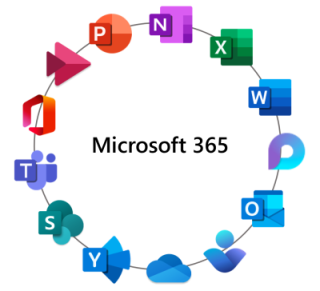Tools for Migrating Between Microsoft 365 Tenants: Complete Guide
Migrating between Microsoft 365 tenants is a crucial task for many organizations undergoing mergers, acquisitions, restructurings, or simply aiming to optimize their cloud environments. Given the complexity and the amount of data and services involved, it’s essential to use the right tools to ensure a successful migration without data loss.
In this comprehensive article, we’ll explore the various tools available for migrating between Microsoft 365 tenants, including third-party solutions like Quest On Demand Migration, Cloudiway, and BitTitan MigrationWiz, as well as native Microsoft tools and the use of PowerShell and the Command Line (CMD). We’ll also provide specific commands and practical tips to assist you in the process.
Table of Contents
- Introduction
- Challenges in Tenant-to-Tenant Migration
- Third-Party Tools
- Native Microsoft Tools
- Using PowerShell for Migration
- Using CMD and Command-Line Tools
- Tool Comparison
- Best Practices for Migration
- Conclusion
- How We Can Help You
Introduction
Tenant-to-tenant migration in Microsoft 365 involves moving data and services such as email, documents, SharePoint sites, user accounts, and more. Since Microsoft 365 is a comprehensive platform that includes multiple interconnected applications and services, migration requires careful planning and the use of specialized tools.
Challenges in Tenant-to-Tenant Migration
Before exploring the available tools, it’s important to understand the common challenges organizations face during migration:
- Technical Complexity: Migrating multiple interconnected services and data.
- Limitations of Native Tools: Microsoft’s native tools have limited capabilities for tenant-to-tenant migrations.
- Data Preservation: Ensuring no data loss or corruption during transfer.
- Service Disruption: Minimizing impact on users and maintaining operational continuity.
- Compliance and Security: Ensuring regulatory compliance and data security are maintained.
Third-Party Tools
Third-party tools offer advanced functionalities to facilitate tenant-to-tenant migration. Below, we describe the main options available.
1. Quest On Demand Migration
Description: Quest On Demand Migration is a cloud-based solution that enables migration of user accounts, mailboxes, OneDrive, SharePoint, and Microsoft Teams between tenants.
Key Features:
- Migration of email, documents, sites, teams, and more.
- Preservation of permissions, metadata, and configurations.
- Intuitive interface and centralized dashboard.
- Automatic mapping of users and groups.
- Dedicated technical support.
2. Cloudiway Migration Platform
Description: Cloudiway offers a comprehensive platform to migrate data and services from Microsoft 365, as well as other platforms like Google Workspace.
Key Features:
- Migration of email, documents, sites, Teams, and more.
- Support for migrations between multiple platforms.
- Advanced analysis and reporting tools.
- Customization options and flexibility.
- Security and regulatory compliance.
3. BitTitan MigrationWiz
Description: BitTitan MigrationWiz is a cloud-based tool that simplifies data migration between different collaboration environments, including Microsoft 365.
Key Features:
- Migration of email, documents, and more.
- User-friendly setup with wizard-based configuration.
- Process automation and retries.
- Extensive documentation and technical support.
- Scalability for projects of any size.
Native Microsoft Tools
Microsoft provides some tools that can be useful in certain situations, although they have limitations for tenant-to-tenant migrations.
1. Exchange Admin Center (EAC)
Description: The Exchange Admin Center allows administrators to perform tasks related to Exchange Online.
Uses:
- Email migrations within the same tenant or to Microsoft 365.
- Exporting and importing data using PST files.
2. SharePoint Migration Tool (SPMT)
Description: SPMT is a free tool that allows you to migrate files and folder structures to SharePoint Online and OneDrive.
Limitations:
- Does not support direct migrations between Microsoft 365 tenants.
- Primarily designed for migrations from on-premises environments.
3. Microsoft Teams PowerShell
Description: A PowerShell module that allows you to manage and configure Microsoft Teams.
Uses:
- Administration of teams and Teams policies.
- Exporting configurations and data (limited).
- Automation of administrative tasks.
Using PowerShell for Migration
PowerShell is a powerful tool that allows you to automate and execute advanced commands in Microsoft 365. Although it’s not a complete solution for tenant-to-tenant migrations, it can be useful in certain scenarios.
1. Useful PowerShell Commands
To use PowerShell with Microsoft 365, you need to install the corresponding modules and connect to the services.
Connecting to Microsoft 365
# Install the Microsoft Teams module
Install-Module -Name MicrosoftTeams
# Connect to Microsoft Teams
Connect-MicrosoftTeams
# Install the Exchange Online module
Install-Module -Name ExchangeOnlineManagement
# Connect to Exchange Online
Connect-ExchangeOnline -UserPrincipalName admin@domain.com
Export User List
# Get a list of all users and export to CSV
Get-MsolUser | Select-Object DisplayName, UserPrincipalName, Licenses | Export-Csv -Path "C:\users.csv" -NoTypeInformation
Export Microsoft Teams Teams
# Get a list of all teams
$teams = Get-Team
# Export the list of teams to CSV
$teams | Select-Object DisplayName, GroupId | Export-Csv -Path "C:\teams.csv" -NoTypeInformation
2. Custom Scripts
PowerShell scripts can automate repetitive tasks and facilitate certain parts of the migration process, such as creating users, assigning licenses, and configuring permissions.
Create Users in the Destination Tenant
# Import users from a CSV file
$users = Import-Csv -Path "C:\users.csv"
# Create users and assign licenses
foreach ($user in $users) {
New-MsolUser -UserPrincipalName $user.UserPrincipalName -DisplayName $user.DisplayName -LicenseAssignment "tenant:LICENSE_SKU"
}
Assign Licenses to Users
# List of unlicensed users
$unlicensedUsers = Get-MsolUser -All | Where-Object {$_.isLicensed -eq $false}
# Assign a license to each user
foreach ($user in $unlicensedUsers) {
Set-MsolUserLicense -UserPrincipalName $user.UserPrincipalName -AddLicenses "tenant:LICENSE_SKU"
}
Using CMD and Command-Line Tools
The Command Prompt (CMD) in Windows can be useful for certain tasks, especially when it comes to file transfer and synchronization.
1. Robocopy for File Transfer
Description: Robocopy (Robust File Copy) is a powerful and robust file copy tool built into Windows.
Copy Local Files
robocopy C:\SourceFolder \\DestinationServer\DestinationFolder /E /COPYALL /R:0 /W:0 /LOG:C:\robocopy.log
Key Parameters:
/E: Copies subdirectories, including empty ones./COPYALL: Copies all file information (data, attributes, permissions, etc.)./R:0: Number of retries on failed copies (0 in this case)./W:0: Wait time between retries (0 seconds)./LOG: Specifies a log file to save details.
2. Useful CMD Commands
In addition to Robocopy, other commands can be useful in certain scenarios.
Net Use to Map Network Drives
net use Z: \\Server\Folder /USER:domain\username password
Xcopy Command
xcopy C:\SourceFolder \\DestinationServer\DestinationFolder /E /I /H /C /Y
Key Parameters:
/E: Copies directories and subdirectories, including empty ones./I: Assumes destination is a directory if copying more than one file./H: Copies hidden and system files./C: Continues copying even if errors occur./Y: Suppresses prompt to confirm overwriting files.
Tool Comparison
| Features | Quest On Demand Migration | Cloudiway | BitTitan MigrationWiz | Native Tools | PowerShell/CMD |
|---|---|---|---|---|---|
| Email Migration | Yes | Yes | Yes | Limited | Limited |
| OneDrive Migration | Yes | Yes | Yes | No | Limited |
| SharePoint Migration | Yes | Yes | Limited | Limited | Limited |
| Teams Migration | Yes | Yes | Limited | No | Limited |
| Permission Preservation | Yes | Yes | Yes | No | Limited |
| User Interface | Intuitive | Intuitive | Wizard-Based | Multiple Consoles | Not Applicable |
| Technical Support | Dedicated | Dedicated | Dedicated | Limited | Not Applicable |
| Price | Per User | Per User | Per User | Free | Free |
Best Practices for Migration
- Detailed Planning: Clearly define the scope, objectives, and timeline.
- Effective Communication: Keep stakeholders and users informed.
- Use Appropriate Tools: Select the tool that best fits your needs.
- Conduct Pilot Tests: Perform test migrations to identify potential issues.
- Monitoring and Validation: Monitor progress and verify post-migration results.
- Data Backup: Create backups before starting the process.
- Compliance and Security: Ensure compliance with regulations and security policies.
- Documentation: Record all steps and configurations.
Conclusion
Migrating between Microsoft 365 tenants is a complex process that requires careful planning and the use of specialized tools. Third-party tools like Quest On Demand Migration, Cloudiway, and BitTitan MigrationWiz offer advanced functionalities that simplify the process and ensure a successful migration.
Additionally, Microsoft’s native tools and the use of PowerShell can complement the process, especially for specific tasks or automating administrative activities. It’s important to assess your organization’s needs and select the tools and approaches that best align with your objectives.
Remember that each migration is unique and may present particular challenges. If you need assistance or prefer to have experts ensure the success of your migration, we’re here to help.
How We Can Help You
At Cloud Fighters, we have a team of specialists in Microsoft 365 migrations. We can:
- Advise you on planning and selecting appropriate tools.
- Execute the migration using best practices and specialized tools.
- Automate processes using PowerShell scripts and other tools.
- Provide support and training to your team and end-users.
Don’t hesitate to contact us if you want to ensure the success of your migration. We are committed to your company’s technological success and ready to take your organization to the next level.
At Cloud Fighters, we offer personalized solutions and specialized support to ensure your migration is successful and hassle-free.
Contact us today to start your project with complete confidence!


 Português
Português Español
Español